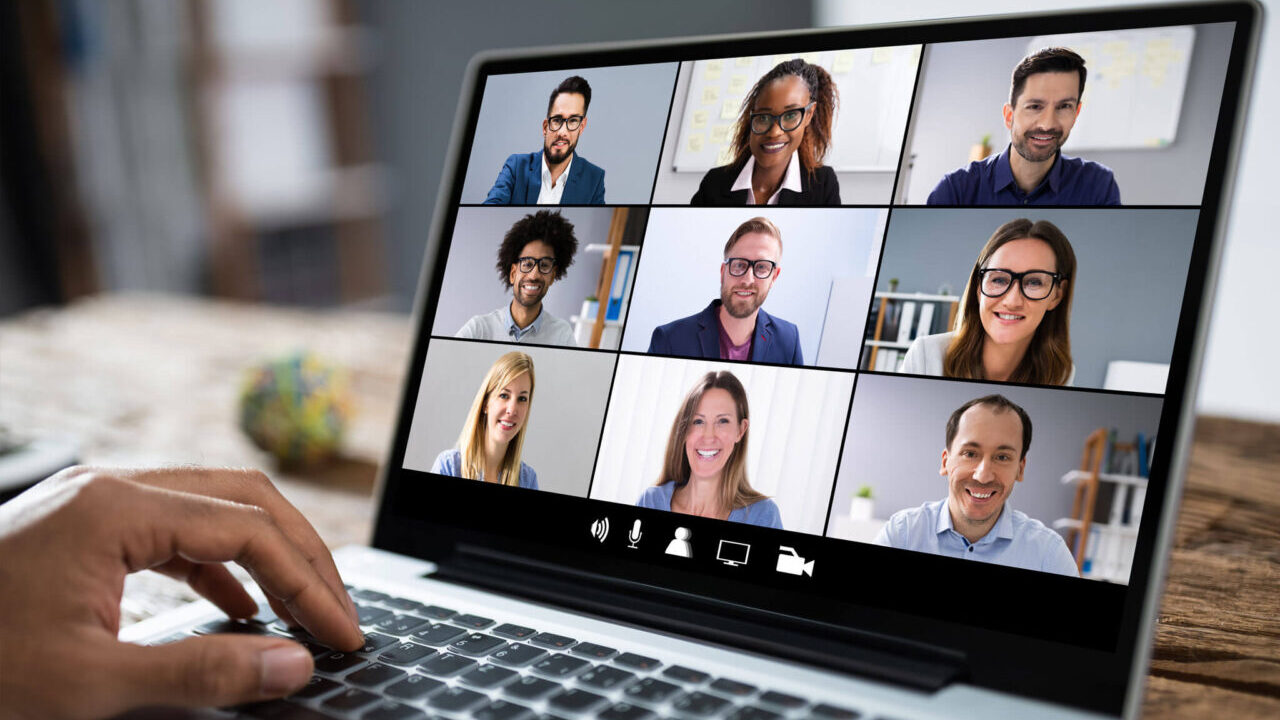Video Conferencing
There are multiple video conferencing solutions available. Of course, you will need a camera, microphone, and speakers, to communicate with the person you are meeting with.
Many modern webcams have built in microphone and speakers, adequate for acceptable quality video calling. Most laptops will also already have a camera and appropriate hardware to support a a video call. However, if the quality is not acceptable, a headset may help you and your meeting attendees better hear on another.
Office 365 Teams for Video Conferencing
If you are an Office 365 Subscriber, Teams is likely included and ready to use as part of your subscription package. Therefore if you search the menu area for the Teams program, you can start the program and choose who you want to communicate with. If you have a business subscription, everyone in your local business should be available to meet by default, but it is possible, for security reasons, that your administrator may have disabled external Teams connections, as certain configurations could allow unwanted file and screen sharing.
Zoom Video Conferencing
At the time of this post, a free and popular solution for video calling is Zoom. You can find the Zoom application by searching “Zoom Meetings” in your web browser. Additionally you can type “zoom.us/meetings” into your browsers address bar. Be aware that this program does allow for screen sharing. Depending on your company’s confidentiality policy, you may want to familiarize yourself with the software. Be sure and set the screen sharing settings accordingly. That way you are not unintentionally allowing another person access to your computer.
Additional documentation for both of these solutions is available online. If you need additional assistance settings things up, browse to our contact page to submit a service inquiry. If you are a BAYCNS managed IT services client, simply call your consultant directly.